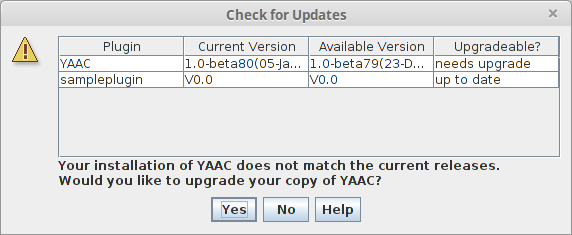Help in YAAC
YAAC's built-in documentation is bundled into the YAAC
installation, so no Internet access is required to read help.
The Help menu provides six functions:
- Help->About YAAC... describes the release and build of YAAC and optional plugins you
are using, and credits the appropriate authors. It also displays the console
debug log of YAAC, and provides a way to copy the log for pasting into e-mailed
bug reports to the author.
- Help->Release Notes displays the release notes for all the recent
builds of YAAC, so you can see what changed. This is downloaded from the YAAC author's website, so
is only functional when YAAC is used on the Internet.
- Help->Contents provides access to the built-in
documentation, searchable by table of contents (default), index, or full-text
search.
- Help->Index provides access to the built-in
documentation, searchable by table of contents, index (default), or full-text
search.
- Help->Check for Updates queries the YAAC website and
the SourceForge backup site to see if
a new build of YAAC has been released, and, if so, provides the
option to download and install the upgrade.
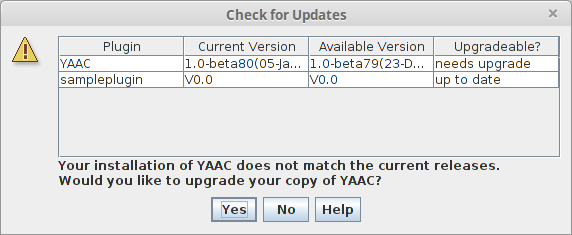
If you choose "Yes", YAAC will display a progress dialog as it downloads the new
distribution, then it will display another dialog asking if you want to install
the upgrade now. Note that upgrading YAAC requires stopping YAAC, as some operating systems (such
as Microsoft Windows) prohibit altering files that are currently being used to execute
a program. The upgrader does allow restarting YAAC once the upgrade is finished.
- Help->Install Plugins queries the YAAC website and the SourceForge
backup site to see what officially supported
plugins are available versus which plugins are currently installed. If new plugins are
available or currently-installed plugins have a newer version available, you will be
given the option to download and install these plugins, should you desire their
additional functionality. If you install a new plugin, you may need to restart YAAC or
make configuration changes for the new plugin's functionality to be available; YAAC
will prompt you if such actions are needed, although you can choose to defer doing so
until a later time (with corresponding reduced functionality until you do so). Upgrading a
plugin always requires restarting YAAC, as the old plugin code loaded into memory cannot
be replaced while YAAC is running.