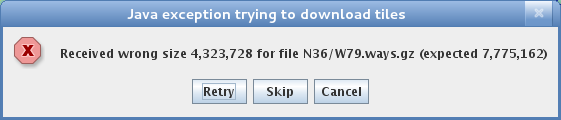As a convenience, the YAAC author pre-processes the entire planet's worth of OpenStreetMap data on a regular basis and has the latest import available on his website, https://www.ka2ddo.org. All you have to specify what area of the planet you want to download, and YAAC will do it for you. It will even do it in the background during your initial configuration of YAAC with the configuration wizard. Note you must have connectivity to the global Internet for the downloading to work.
Upon selecting the File->OpenStreetMap->Download Pre-Imported Tiles option, a dialog box will be displayed showing what map data (if any) you have, and what versions of the map data your YAAC installation and the webserver have.
Note that if you have an old version of YAAC and the map data format has been changed or extended incompatibly with the older version's code, you may receive an error message telling that you need to upgrade YAAC before downloading the new tiles.
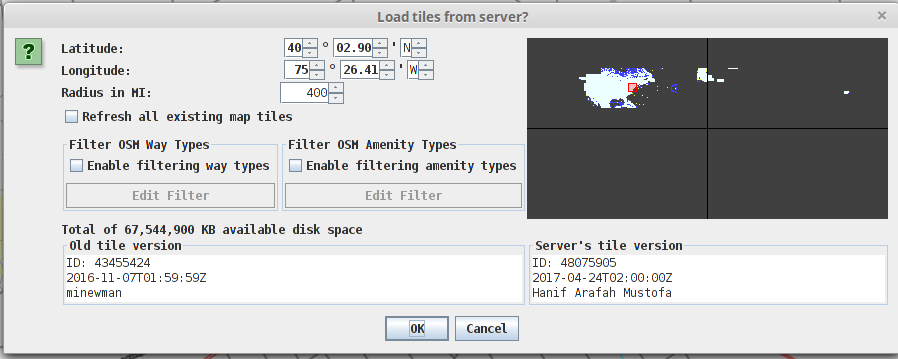
The dialog shows white or blue dots where you have data downloaded, and dark gray dots where you do not. The red box identifies the area that will be downloaded should you choose to proceed. You can move and resize the red box by changing the center latitude and longitude parameters, and the radius parameter. Alternatively, you can click the "Refresh all existing map tiles" checkbox, and YAAC will download new data for all map tiles for which you already have data. Note this option will not be allowed if you don't already have downloaded map tiles to be updated.
Although it is not recommended for full-sized computers, filtering can be used to selectively download only certain types of OpenStreetMap ways and amenities from the full dataset, saving disk space and reducing map rendering time on smaller computers (such as the Raspberry Pi). Click the enable checkboxes for the type of filtering you want, then click the corresponding Edit Filter button. The resulting dialog will have checkboxes for each way type or amenity type available in YAAC tile files; unchecking any checkbox will cause map data of the corresponding type to be discarded during download. Note this will be a permanent removal; re-enabling those types in the View->View Map Layers...->Select Geographical Map Layers dialog will not cause those types of map data to re-appear on the map, because they will not be stored in the cached tile files on your computer. However, you can recover the data by re-downloading the tiles without filtering the types out.
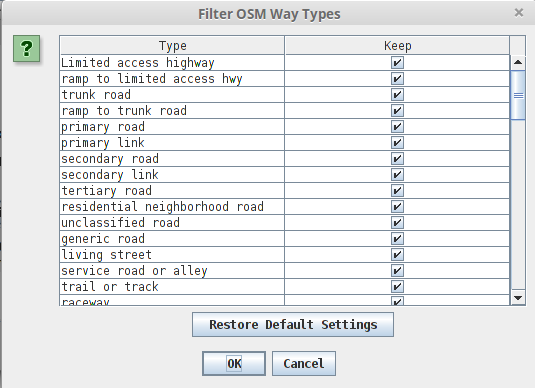
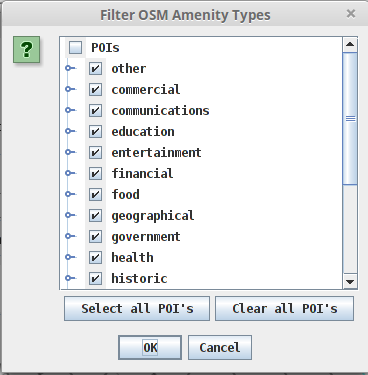
If you click “OK”, YAAC will bring up a progress dialog reporting how far through the download process you are and which file it is downloading at any given point in time. This dialog will automatically go away when the download is complete. Note that, if you stop YAAC in the middle of the download, you will only have what was successfully downloaded up to that point. You can also prematurely cancel the download by clicking the “Cancel” button on the progress dialog. Note the cancel will wait until the current tile file is complete before actually stopping.

If a network problem occurs while downloading tiles, YAAC will inform you about it and give you the option to retry that tile, skip the tile, or abort the whole download.