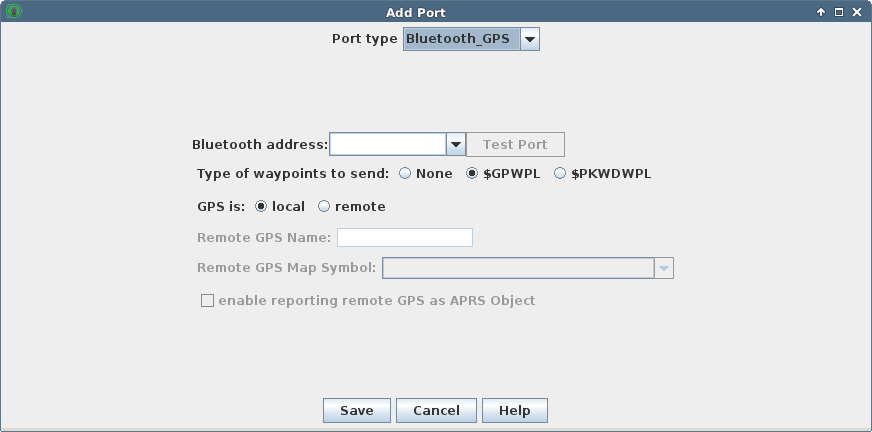Configuring Bluetooth GPS Ports
GPS receivers can be connected through Bluetooth network connections,
appearing as a device implementing the Bluetooth Serial Port Profile (SPP).
To add a new GPS port, click the Add button on the Configure
Ports tab. The port editing dialog will appear. Set the port type
to Bluetooth_GPS.
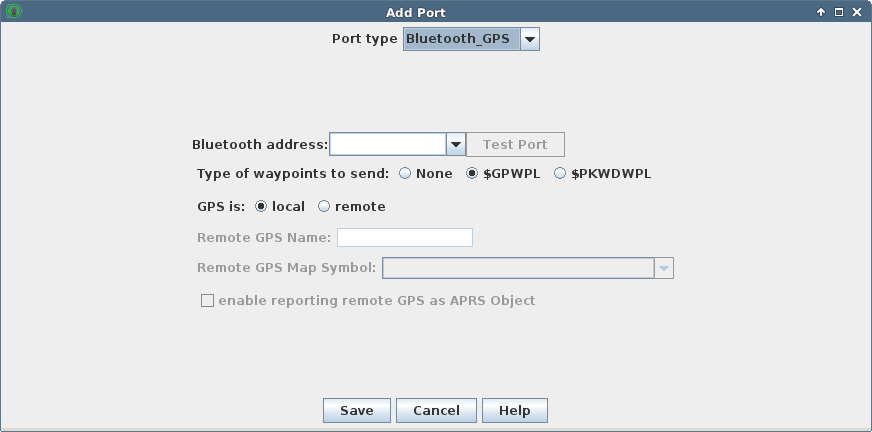
NOTE: This may fail to work on 64-bit and/or non-Intel processor distributions of Linux,
as only a 32-bit Intel-processor Linux native library for accessing the Bluetooth stack
is included with the YAAC Bluetooth plugin. Install the distribution's native version of
libbluetooth or BlueZ, using one of the following commands (depending on your distribution and
its choice of software upgrade utility):
Debian/Ubuntu derivatives: apt-get install libbluetooth libbluetooth-dev
Fedora and Red Hat: dnf install bluez-libs
The other parameters you will need to specify for the GPS receiver are:
- the network address of the Bluetooth device to be paired with YAAC.
When the configuration window is opened, it will automatically initiate a scan
of the local Bluetooth network; the system wait cursor will be displayed over
the Bluetooth configuration window until the search is completed. Note that the
search will not report all nearby Bluetooth devices, but only those that support
the Serial Port Profile (SPP).
- Whether YAAC should transmit waypoint messages back to the GPS to display
APRS stations and objects on the GPS screen, and, if so, which message format
should be used (standard GPS waypoints, or the Kenwood proprietary message
understood by the AvMap GPSs).
- Whether the GPS is local (reporting the position of the station running YAAC) or remote
(reporting the position of some other object using a long serial link). The remote option is
useful for situations such as amateur rocketry, where an unlicensed ISM band link is used
to relay the GPS data from the rocket to the ground station, and the ISM receiver
connects to a serial-to-Bluetooth adapter. In addition, for remote
GPS receivers:
- the text name to use for displaying the remote GPS on the YAAC map.
- the APRS symbol to use for displaying the remote GPS on the YAAC map.
- whether or not the remote GPS should also be transmitted to the APRS networks
as a locally-originated APRS Object with the specified name and symbol.
The "Test Port" button provides a means of verifying that you have connected to the correct place;
it opens a terminal window connected to the configured Bluetooth device so that you can manually
test the GPS receiver for the desired operation. To complete testing, close the terminal window.
Once you have the settings the way you want them, click the Save button.
You can check how well your GPS receiver is performing by selecting the menu choice
View -> Show GPS Status.